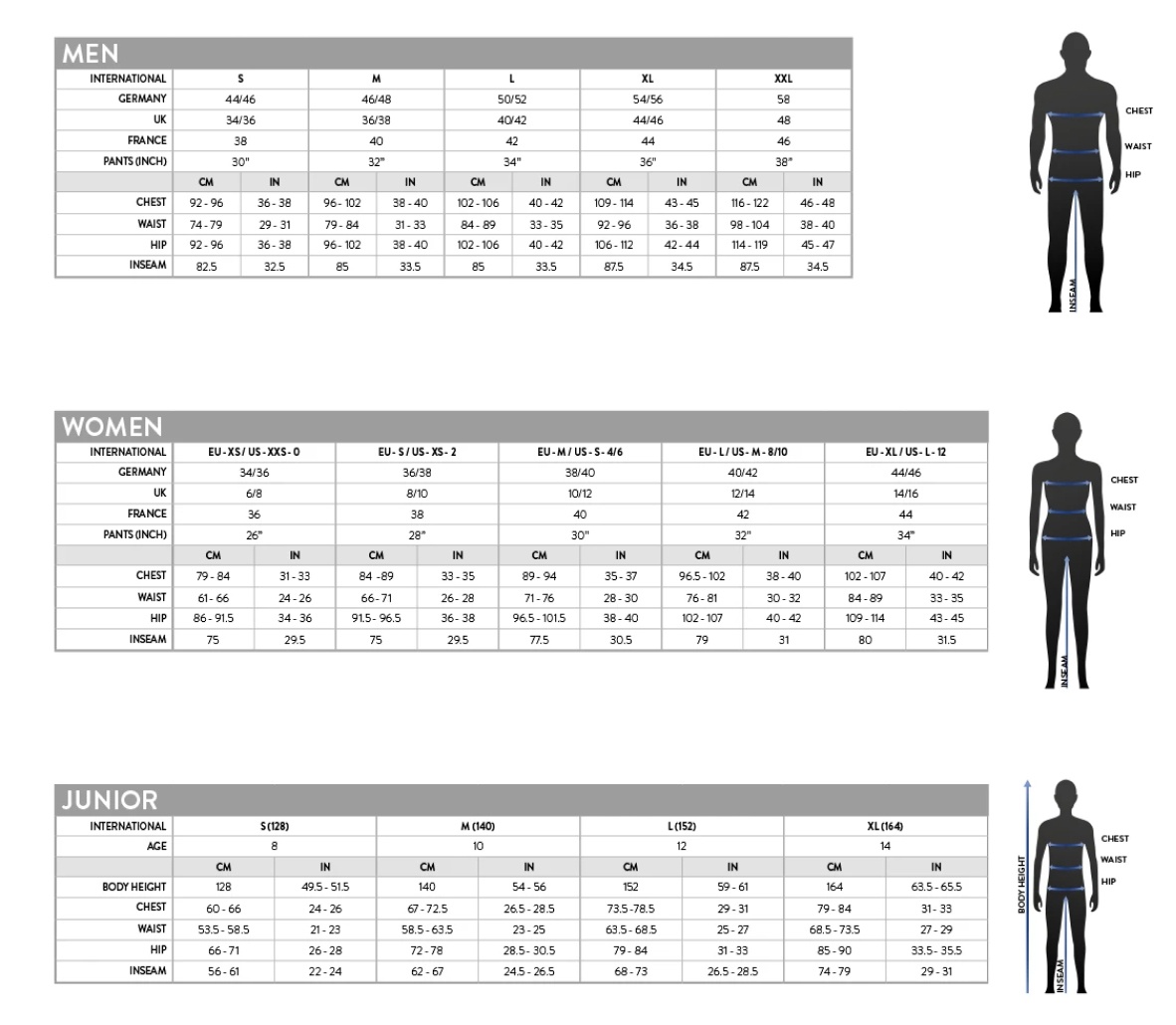Achieving impeccable color accuracy in digital design is often a matter of fine-tuning subtle variations rather than wholesale changes. Micro-adjustments—tiny tweaks to hue, saturation, and luminance—are critical for aligning colors across diverse devices, media, and brand standards. This article provides an in-depth, actionable guide on how to implement these micro-adjustments with precision and consistency, elevating your color management skills to an expert level.
Table of Contents
- 1. Understanding Fine-Tuning Color Adjustments in Digital Design
- 2. Techniques for Isolating Specific Color Variations
- 3. Step-by-Step Workflow for Micro-Adjustments
- 4. Practical Application: Case Study of Color Matching in a Brand Asset
- 5. Troubleshooting Common Mistakes in Micro-Adjustments
- 6. Advanced Techniques for Enhanced Precision
- 7. Integrating Micro-Adjustments into a Broader Color Management Workflow
- 8. Final Best Practices and Value Reinforcement
1. Understanding Fine-Tuning Color Adjustments in Digital Design
a) The Role of Subtle Hue, Saturation, and Luminance Tweaks in Achieving Color Precision
Precise color matching hinges on the ability to make minute adjustments to hue (the actual color tone), saturation (the intensity of the color), and luminance (brightness level). Expert designers understand that even a 1-2% change in these parameters can significantly impact visual harmony and brand consistency. For instance, shifting hue by a fraction of a degree can correct a color cast, while incremental saturation tweaks can prevent colors from appearing dull or oversaturated.
b) Common Challenges Faced When Applying Micro-Adjustments to Color Profiles
Applying micro-adjustments is fraught with pitfalls: over-tweaking can lead to unnatural hues, artifacts, or banding; inconsistent calibration across devices can skew perceived accuracy; and subtle shifts might be masked by ambient lighting or screen settings. Understanding the perceptual limits—typically, a difference of less than 2-3 Delta E units—is crucial to avoid chasing imperceptible variations that do not translate to real-world accuracy.
2. Techniques for Isolating Specific Color Variations
a) Using Color Selection Tools to Target Precise Shades within Complex Images
Leverage advanced selection tools—such as the Color Range feature in Photoshop or the HSL/Color panel in Lightroom—to isolate specific hues. For complex images with multiple color nuances, use the following approach:
- Select the target color using the eyedropper tool with the ‘Add to Sample’ option to include subtle variations.
- Refine the selection by adjusting the fuzziness or range sliders to encompass only the desired shades without affecting adjacent colors.
- Mask the selection for targeted adjustments, preventing spillover into unwanted areas.
b) Creating and Utilizing Custom Color Swatches for Incremental Adjustments
Custom swatches serve as anchors for incremental color tweaks. To develop effective swatches:
- Identify the base color using a calibrated spectrophotometer or a trusted color reference.
- Create a set of shades by slightly adjusting hue, saturation, and luminance—e.g., ±1%, ±2%—to form a comprehensive palette.
- Save these swatches in your color library for quick access during editing sessions, ensuring each adjustment is within a controlled spectrum.
3. Step-by-Step Workflow for Micro-Adjustments
a) Setting Up a Baseline Color Profile and Calibration for Consistency
Begin with a hardware calibration of your monitor using a colorimeter (e.g., X-Rite i1Display Pro) to establish a color-managed environment. Set your workspace to a standardized profile such as Adobe RGB or sRGB, depending on output requirements. Document calibration settings and ensure consistent lighting conditions in your workspace to maintain accuracy.
b) Applying Incremental Adjustments via Adjustment Layers and Blending Modes
In Photoshop, use Hue/Saturation or Selective Color adjustment layers with the following best practices:
- Create a new adjustment layer for each parameter (hue, saturation, luminance).
- Target specific color ranges by selecting them within the adjustment layer properties.
- Apply slight (+/- 1-2%) shifts—e.g., a hue shift of 0.5°—and evaluate the effect.
- Utilize blending modes like ‘Color’ or ‘Luminosity’ to isolate adjustments to hue or luminance without affecting saturation or overall brightness.
c) Using Color Grading Software (e.g., Adobe Photoshop, Lightroom) for Pixel-Level Control
Leverage the Color Grading panel or Tone Curve adjustments for localized control. For example, in Lightroom:
- Use the Targeted Adjustment Tool to click on specific color regions.
- Apply micro-adjustments by nudging sliders in 0.2-0.5 increments.
- Utilize the Brush Tool with feathered edges to isolate small areas for nuanced correction.
d) Documenting and Saving Precise Adjustment Settings for Reproducibility
Create a detailed log of adjustment parameters—such as hue shift degrees, saturation percentages, luminance delta—using a dedicated spreadsheet or note-taking tool. Save adjustment layer presets or actions for batch processing in future projects, ensuring that color corrections are repeatable and consistent across assets.
4. Practical Application: Case Study of Color Matching in a Brand Asset
a) Initial Color Analysis and Identifying Target Discrepancies
Suppose a brand’s logo appears slightly off in hue and saturation across digital platforms. Use a calibrated spectrophotometer to measure the target color’s Lab values and compare with on-screen representations. Document discrepancies—e.g., the logo’s blue hue shows a ΔE of 3.5 units, indicating perceptible deviation.
b) Sequential Application of Micro-Adjustments to Match Brand Colors
Implement the following process:
- Isolate the logo color using color range selection.
- Adjust hue by ±0.3°-0.5° via Hue/Saturation adjustment layers.
- Refine saturation in 1% increments to match the brand’s specified saturation levels.
- Use luminance adjustments to match brightness and contrast.
c) Verification Using Colorimeters or Calibrated Monitors for Accuracy
After adjustments, measure the color on a calibrated device. Cross-verify with printed color swatches under standardized lighting (e.g., D65 daylight). Adjust further if deviations exceed ΔE 1, as per perceptual uniformity thresholds.
d) Final Validation Across Different Device Screens and Environments
Test the asset on multiple calibrated screens and in environments with varied ambient lighting. Use tools like SpyderX or X-Rite ColorMunki to ensure consistent appearance. Apply minor micro-adjustments if discrepancies are detected—this iterative process ensures robustness in color accuracy.
5. Troubleshooting Common Mistakes in Micro-Adjustments
a) Over-Adjusting and Losing Color Harmony or Introducing Artifacts
Avoid excessive tweaks—stick to increments of 0.2-0.5 units and evaluate after each change. Use side-by-side comparison with original colors to prevent drift. Employ soft proofing and color histograms to detect artifacts like posterization or banding caused by aggressive adjustments.
b) Ignoring Ambient Lighting Conditions During Calibration and Adjustment
Always calibrate your workspace under consistent lighting conditions. Ambient light influences perceived colors; thus, perform adjustments in a neutral, controlled environment. Use a light booth or color-neutral wall to eliminate variability.
c) Failing to Maintain Consistency Across Multiple Assets or Outputs
Create and follow a standardized color adjustment protocol. Use action scripts or batch processing to apply identical micro-tweaks across assets. Maintain detailed logs of adjustment parameters for future reference.
d) Using Inappropriate Color Profiles that Distort Intended Hues
Always work in color spaces appropriate for your output medium—Adobe RGB for print, sRGB for web. Embed and assign correct profiles at each step. Validate color appearance after profile conversions to prevent color shifts.
6. Advanced Techniques for Enhanced Precision
a) Utilizing Gradient Maps and Selective Color Adjustments for Nuanced Control
Apply gradient maps in Photoshop to subtly shift color tones within specific ranges. For example, create a gradient map that transitions from the original hue to the target hue over a narrow tonal range, allowing for smooth, micro-level color transitions.
b) Implementing Layer Masks to Target Specific Regions for Micro-Adjustments
Use layer masks with feathered edges to restrict adjustments to precise areas. Combine masks with adjustment layers to perform localized color corrections—such as fixing a color cast on a particular object without affecting the background.
c) Automating Repetitive Adjustments with Scripts or Actions
Record actions in Photoshop or scripts in Lightroom to apply a series of micro-adjustments automatically. For example, create an action that performs a calibrated hue shift, saturation tweak, and luminance correction, then batch process multiple images to save time and ensure consistency.
d) Leveraging Color Science Principles to Understand Perceptual Differences
Utilize knowledge of color spaces and perceptual uniformity—such as Delta E metrics—to guide adjustments. Apply perceptually uniform color models like LAB to quantify differences and target adjustments that are meaningful to human perception, not just numerical differences.
7. Integrating Micro-Adjustments into a Broader Color Management Workflow
a) Linking Adjustments to Overall Project Color Profiles and Standards
Ensure all color corrections align with the project’s color profile—embed ICC profiles in all assets. Use color management workflows that include calibration, soft proofing, and profile conversions to maintain color fidelity throughout the design pipeline.
b) Collaborating with Print and Digital Teams to Ensure Consistency
Share calibration data, color profiles, and adjustment logs with print vendors and digital developers. Use standardized color standards (e.g., Pantone, CMYK specifications) and verify color reproducibility across platforms.
c) Documenting Adjustment Parameters for Future Reference and Quality Control
Maintain detailed records of all micro-adjustment settings, calibration conditions, and device profiles. Use version control for adjustment presets and export logs for audit purposes, facilitating ongoing quality assurance.
8. Final Best Practices and Value Reinforcement
a) Summarizing the Impact of Precise Micro-Adjustments on Overall Design Quality
Micro-adjustments refine color harmony, prevent visual discrepancies, and reinforce brand integrity. Their meticulous application results in professional, high-quality outputs that resonate across all media.